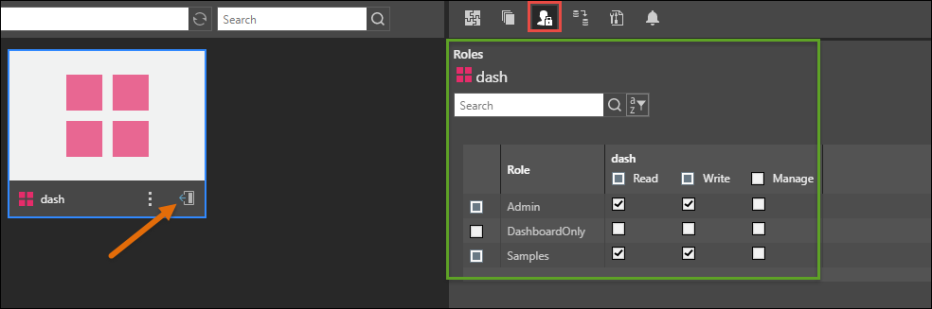When saving content, Pyramid automatically assigns roles to that content based on the target parent folder. Users can also assign roles to content manually - both when saving and later from the content manager (if their own management rights permit it).
Assign Roles while Saving
To assign roles to content manually during the save process, un-check the Auto-select folder roles option from the Save dialog, and then click Next.
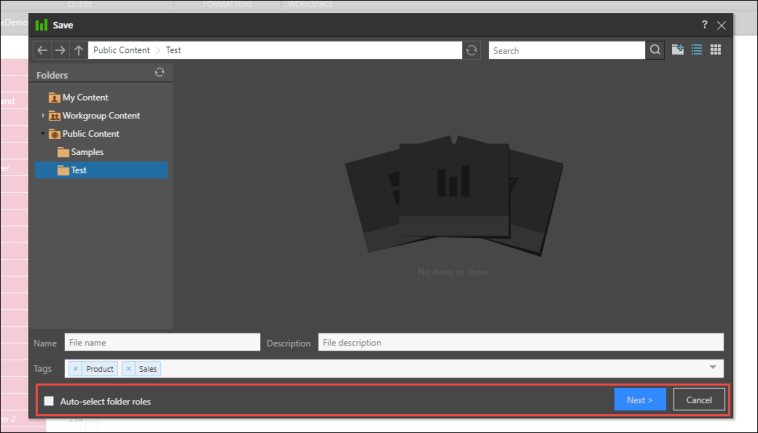
Check the relevant roles to assign them to the content, and then click Save. You can give Read, Write, and/ or Manager permissions to the roles listed in the dialog.
- Read: users belonging to the assigned role can open the content item but cannot edit it.
- Write: users belonging to the assigned role can open the content and they can edit it.
- Manage: users belonging to the assigned role can open and edit the content item, and they can manage permissions to the content item. Admins may assign any role to the Manage permission. Non-admins may only assign roles to which they belong to the Manage permission.
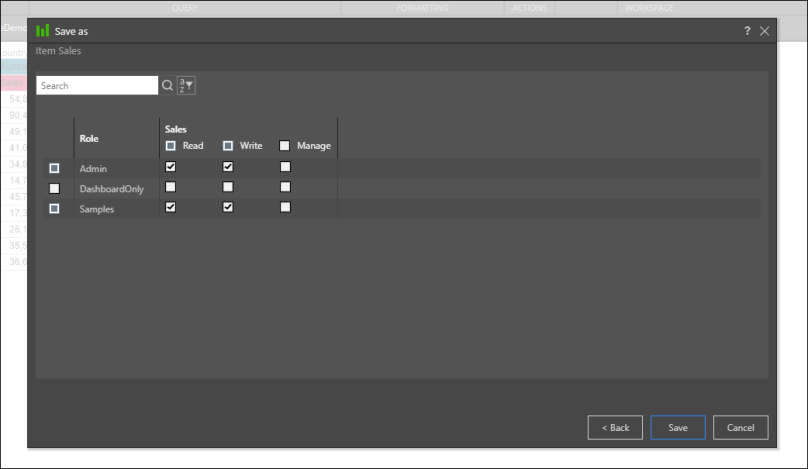
Assign Roles from the Content Manager
To assign roles to content from the Content Explorer, simply find the required content item and open its Actions Panel (orange arrow below). From there, open the Roles view (red highlight) and select the permissions you want to assign to each role. Use the search bar to search for a role.
There is no need to save changes.